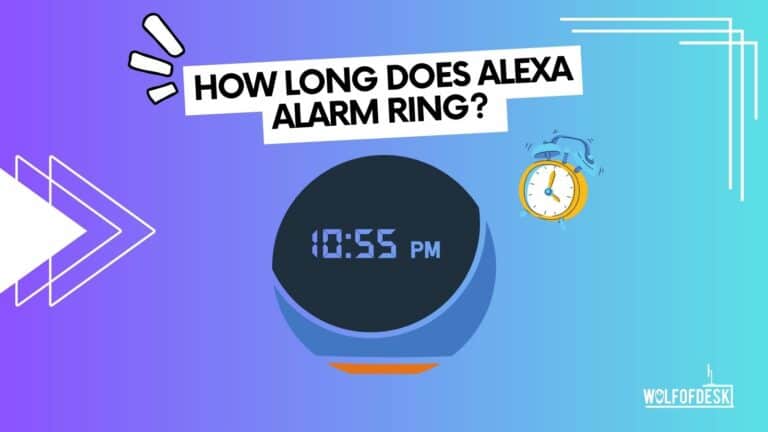Alexa is a great AI assistant, and with its incredible features, you can enjoy more of your daily life, such as the Alexa Alarm feature, but how long does Alexa alarm ring?
Now, if you’re going to set up an Alexa Alarm, you’re probably thinking about how long does it rings. Will it only ring once? Or does it ring all day? It will ring for 4 minutes. Then it will pause and ring again, for 4 minutes, this will happen for one hour.
We will go over all of these questions, and I’ll be telling you some of my personal Alexa Alarm tips. I’m sure it’s going to be an interesting discussion
So, let’s begin.
How Long Does Alexa Alarm Ring?
Well, Alexa’s alarm will ring for 4 minutes if you don’t snooze. If you set an alarm for 5:00 a.m., for instance, it will not stop ringing until 5:04 a.m.
After that, the alarm will go silent for a while until it rings again.
This alarm will keep ringing and snoozing till 6:00 a.m. (one hour); after that, it will automatically turn off. (Just like a normal alarm.)
Furthermore, if you do snooze it, then it’ll delay only for 9 minutes. After these nine minutes, the alarm will hit your ears again. Not only this but snoozing an alarm yourself will also delay the automatic turn-off time for that alarm.
How To Increase Alexa Alarm Ringing Time
Well, as I told you previously, Alexa Alarm rings for a complete hour, so if you think that’s too little for you, I have a solution to increase Alexa Alarm’s ringing time.
Now, as Alexa’s Alarm rings for an hour, you can set up multiple alarms for different hours, and then it’ll start ringing as soon as it ends.
By doing that, you can make it sound as long as you want. This can be a good initiative if you sleep too deeply, and can’t wake up so easily. But your neighbors might get exhausted from the ringing tone, make sure to adjust the volume level so that it won’t cause headaches for others.
If you’re thinking about how you can adjust the volume, here’s how:
- Launch the Alexa app, and from there, go to “More”.
- Next, tap on “Alarms and Timers.”
- On the Alarms tab, select “Settings.”
- To change the volume, use the slider. If you prefer, you can choose an ascending alarm to gradually increase the volume over time.
That’s all.
How To Turn Off the Alexa Alarm

There are two simple methods for turning off your Alexa Alarm. The first one is voice control, and the other is app control. Let’s check them:
Method 1
If your Amazon Echo device is ringing the alarm, and you want to turn it off, you can simply set a voice command by using the awake word. You can ask Alexa to turn off the alarm by saying, “Alexa, stop this alarm from ringing.” or maybe, “Alexa, stop the alarm”.
Also, let me add that I have tried other words and they did not work, so it is important to be clear when giving voice commands. Thus, saying words like “decrease the sound of the alarm,” cancel the alarm,” or “silence the alarm” will not work.
Method 2
Also, if you’re away from home or don’t want to use voice commands for any reason, there’s also an option to disable the alarm for the app. For that, do as I did:
- Open the Alexa app on your device.
- Tap the ☰ (menu) button.
- From there, select “Reminders & Alarms.”
- In the “Reminders & Alarms” section, choose “Alarms.”
- Find the alarm you want to disable and tap on it.
- Look for the slider and turn it off.
You can use any of these methods; it’s all up to you.
Can Alexa’s alarm auto-off time be decreased?
Yes! It is possible, but you must set a customized alarm ring to the Alexa Alarm. For example, if you set a song as an alarm ring, the alarm will turn off as soon as the song ends. When the song is finished, your alarm will turn off automatically.
Now, here is another thing, if you put on a song with fewer minutes, the Alexa alarm will become shorter. It’s a cool little trick that I like to use daily. I’ve tried this trick on my Echo devices, and it works incredibly well.
Now, you might be wondering how to set up a customized alarm for Alexa devices, then don’t worry, I’m going to discuss it next.
How to Set an Alarm Ring of Your Own Choice
It’s easy to set a music alarm with Alexa, but there’s one bizarre limitation, which is that Alexa doesn’t support music alarms directly through an app; you will have to use voice commands to set one”. Don’t ask me why; it’s just one of those little quirks!
Here’s a simple step-by-step guide to help you get your music alarm up and running:
- Launch the Alexa app and tap on “More,” then select “Settings,” and finally choose “Music & Podcasts.” Make sure you’ve linked at least one music service to your Alexa account. While you’re there, it’s a good idea to set your preferred music service as the default.
- Now, it’s time to ask Alexa to create your music alarm. You can choose a specific song or playlist from your library. If you prefer, you can also ask for songs by a particular artist or genre, but keep in mind that you won’t have control over the alarm length in those cases.
- For setting an alarm to a specific song, say, “Alexa, set an alarm for 5 a.m. to “Never Gonna Give You Up” by Rick Astley”. It’s just an example; you can pick other songs from other artists.
- To use a playlist, say, “Alexa, set an alarm for 5 a.m. to [Whatever the name] Playlist.” Replace the time and playlist name with your own preferences. Make sure you’ve already created the playlist in your default music service.
Alexa will keep track of any songs or playlists you have used in alarms so you can use them again. By voice command or by choosing the song from the Alarm Tone list in the Alexa app, you can set alarms that play the same music anytime you want.
Just keep in mind that if you want to use new songs or playlists in your alarms, you’ll still need to use voice commands.
FAQs – Alexa Alarm
Does Alexa’s Alarm Automatically Turn Off?
Yes, it does. If you leave the Alexa alarm on for an hour, it’ll automatically turn off after ringing a couple of times.
But if you have chosen a customized tune or song for Alexa Alarm, then it’ll end as soon as the tune or song ends.
So, whether you want an hour-long alarm or just a few minutes, it’s up to you.
How To Set up an Alexa Alarm
It’s very simple; just give a voice command to Alexa, and it’ll set one. All you have to do is say to Alexa, “Alexa, set an alarm for [Your preferred time].” After that, Alexa will set the alarm for your specific time.
You can turn off the alarm at any time by saying, “Alexa, cancel the alarm”. After that, you can set up a new alarm or whatever you want.
What to Do if Alexa Alarm Creates Issues?
Well, if you’re alarm is creating issues for any reason, you can try some tips to make it normal. By taking a look at some of these tips, maybe you can solve your issue. So, here are some:
Restart the Echo device
Check your Connection
Check if the microphone isn’t muted
Check if there’s any remainder
Final Thoughts
Alexa Alarm is a superb innovation in terms of a sleep alarm; it’s fast, it’s easy to control, and most importantly, it’s very accurate. It’s a great feature that I use every day except Sunday.
Now, if you are thinking about setting up an alarm on Alexa, I know it’s important to have all the details. Just keep in mind that, it rings for an hour, and in this hour it does snooze a couple of times.
More details are given above, you can check them again.
Related:
How To Control Netflix With Alexa
How To Control Apple TV With Alexa
Why Alexa Lights Up When No One Is Talking?
Can Alexa Make Phone Calls Without a Smartphone?
How To Use Alexa As a Bluetooth Speaker Without WiFi