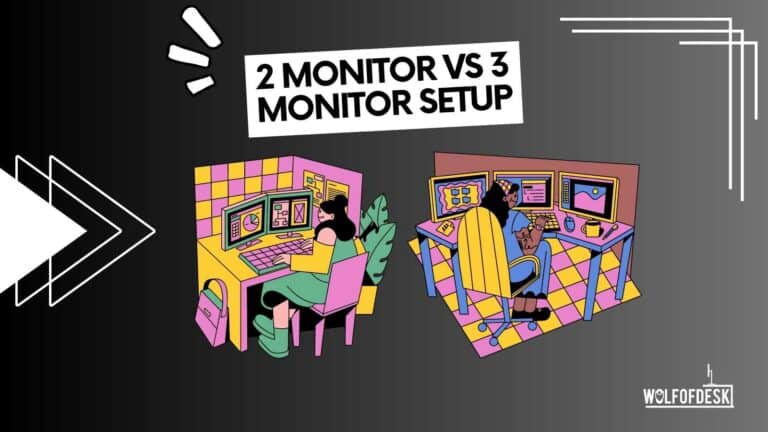If you’re looking to optimize your productivity and overall viewing experience, relying on a single monitor setup might fall short. It often leads to redundancy and the inability to access all the information you need at a glance. That raises an important question: which is superior—a two-monitor setup or a three-monitor setup?
When it comes to reaping the benefits, a multiple monitor setup surpasses the limitations of a single monitor configuration. Depending on your specific requirements, you have the flexibility to connect additional monitors to your PC or laptop, enabling you to split your screen across multiple displays. This opens up possibilities such as viewing different content simultaneously, and adjusting resolutions, scales, or orientations according to your preferences. By leveraging the convenience and customization options of a multiple monitor setup, you can maximize your workflow efficiency and tailor your workspace to suit your needs.

Related: Does An External Monitor Drain A Laptop’s Battery?
What are multiple monitors used for?
Multiple monitors are widely used by professionals and users across different professional fields, and each one of them uses a 2 or 3 monitor setup to address their own specific issues.
- Trading: Traders need to look at multiple sets of data that too in large quantities in real-time to make decisions about buying, selling, or holding particular stocks. Also, they need to look at different companies’ data simultaneously during the trading window. Hence, multiple monitors are widely used by traders.
- Gaming: Gamers often combine 2 screens to view the gaming arena in larger displays in more detail. They can also use the extra monitor for a dedicated map or for voice or video chatting purposes with their playing counterparts.
- Data Analysis: Data analysts have to source, refer and compare large amounts of different types of data to draw conclusions. In some cases, they need to present data in real-time. For example, you must have seen a lot of data coming in on your screens during sports events.
- Preparing Reports: While preparing reports, you have to refer to and copy data and figures from various sources and prepare reports for company management. A multi-monitor setup makes the job easier and more convenient.
- Translation and Transcription: In translations and transcriptions, you have to repeatedly refer to the original source, which can be in form of text, audio, or video. And switching the windows can be painful and time taking. Hence busy translators and transcriptionists often use a dual monitor setup.
- Development of Software, Websites, Applications, etc.: While developing a website, a developer and designer have to make sure that they keep testing their work to make sure that they are reaching the desired outcome. Developing and testing on separate screens is convenient. Hence, you’ll often find developers using vertical monitors in their workflow.
2 Monitors Setup
A dual monitor setup is the most popular choice for multi-monitor configurations due to its numerous advantages. It’s easier to set up, costs less, and offers convenient connectivity via HDMI, VGA, or DVI ports. You can use the extra monitor as a secondary or duplicate display, or extend the display for a more immersive experience. You can even have one screen in horizontal view and the other in vertical view mode. With a dual monitor setup, you can boost productivity and cater to various needs, making it the optimal choice for gamers, students, content creators, and programmers.
Related: Do External Monitors Slow Down Laptops?
Pros of 2 Monitor Setup
- Convenient to use
- Easy to setup
- Cost a reasonable amount
- Helps increase productivity
Cons of 2 Monitor Setup
- Not sufficient for some users, especially traders and data analysts.
3 Monitor Setup
A three-monitor setup presents an alternative option for those seeking an expansive multi-monitor experience. While it may require more effort to set up and incur higher costs compared to a dual monitor configuration, it offers distinct advantages. With three monitors interconnected through HDMI, VGA, or DVI ports, you can create a panoramic display that spans across all screens.
This setup provides an even greater amount of screen real estate, allowing for enhanced multitasking, simultaneous viewing of multiple applications, or immersive gaming experiences. The additional screen space can be particularly beneficial for professionals in fields such as graphic design, video editing, or financial analysis, where having multiple windows open simultaneously is advantageous. While it may introduce some complexity in managing and adjusting the workspace, a three-monitor setup caters to those who require a vast and versatile display environment.
Pros of 3 Monitor SetUp
- More screen real estate
- Less jumping around on different apps by minimizing and switching windows
- Dedicated screen for other uses
- Ideal for data analysts and traders
Cons of 3 Monitor SetUp
- Need more desk space
- Costly setup
- More power consumption
Screen Placement for 3 Monitor Setup
The ideal position for a 3 monitor setup is using the middle one as the primary display, while the two monitors on each side can be used as the secondary monitor. You can also place 3 monitors on a wall mount or a mounting arm with one monitor at the top and the other 2 at the bottom or in reverse order as per your preference.
Some Key Aspects of using Dual Monitor Setups
- Resolution Adjustment: While you add an extra monitor, you must remember that the sizes of the 2 monitors might defer. Hence you should adjust the individual resolution from the display settings of your computer.
- Display Orientation: You can use the 2 monitors in different orientations. You can configure them from your display settings.
- Using Multi-Monitor management tools: There are tools and software available that you can download to manage the multiple monitors in your setup. Some monitor manufacturers also provide display management tools. Using these, you can enhance your overall viewing experience.
- Find and learn about keyboard shortcuts: To gain the maximum performance, you should learn to use various keyboard shortcuts to use multiple monitors. Some popular shortcuts are as follows:
- Win+Left and Win+Right: Move the current window to left or right while the other half displays the other apps.
- Shift+Win+Left and Shift+Win+Right: They move an active window between the multiple displays.
- Win+Home: The window you are working on will only be displayed, while all other windows opened will be minimized.
- Display Settings: You can adjust individual monitor settings from your control panel. You can go to display settings, select the display you want to make changes to, and do things like adjusting brightness, orientation, scale, layout, resolution, etc. This is very useful, especially when you are using monitors of different sizes.
- Taskbar: When using multiple monitor setups, you can choose to display the taskbar on all displays or only on the primary display. You can also combine the buttons with other taskbars and show or hide labels.
- Hardware: Besides having an extra monitor, you will also require a video card installed in your CPU, compatible with a multi-monitor setup. Also, you will require a good-quality graphic card for maximum performance out of your setup. And for connections, you will need cables with suitable ports.
FAQ’s
Which screen size is most convenient to use for a multiple monitors setup?
Ideally, medium-sized screens are best suited for any multiple-monitor setup. If you are using too big screens, you will face difficulty fitting them well in your limited space, and also, it will be challenging to look at the extreme corners when using large displays.
Any screen size between 22 inches to 27 inches is good as it can easily fit in and provide a decent view of all the screens. Moreover, you can also go for a widescreen display that practically acts as two 24-inch monitors.
Can I use an ultra-widescreen instead of multiple monitors setup?
Many ultra-widescreen comes with a setting to split them into multiple layouts and view multiple applications simultaneously, quite similar to a multi-monitor setup. But certainly, there are some constraints like limited space per application.
But it can be a better choice for some, for example, people with limited desk space. For a multiple monitor setup, you will need monitor arms. A user can choose an ultra-widescreen setup as an alternate to avoid this.
Related: Best 49-inch Monitors
Does having multiple monitors slow down the computer?
No, there will be no slowdowns in your computer when you connect multiple displays. The only difference you’ll notice is if you were to start using those displays for gaming or more graphics-intensive case. If that’s the case, you might run into some bottlenecks. Other than that, you should be good to go!
What to look for in monitors for a 2 or 3 monitor setup?
Besides the other usual features to look for in a monitor, there are a few things that you should specifically look for, as mentioned below:
- Frameless Design: You should see that the frame has smaller bezels to give you a frameless feel. This is beneficial when you set up an expanded monitor setup.
- Adjustability: The monitor stand should be highly adjustable so that when using multiple monitors, you can place them easily according to your requirement, and it should necessarily be VESA compatible.
- Connectivity: Make sure that the connection ports are compatible with the CPU you intend to use with this setup.
- Size: An important consideration when you have limited space, the size should be reasonable enough to manage.
Conclusion
The choice between a dual monitor setup or a three monitor setup depends on individual needs. In my experience, I prefer a dual monitor setup for its ease of management and efficiency. Three monitors can feel overwhelming, and I haven’t found a practical use for the third screen. Utilizing my laptop as an additional screen when needed has sufficed. Ultimately, the decision should be based on personal preferences, budget, and available workspace.
Best Vertical Monitors
Best Monitors with Camera and Speakers
Few years back I started to work from home, I needed a keyboard, I researched mechanical keyboard from A to Z. After that I needed a monitor, after that I needed a mouse, after that I needed desk, chair and other accessories. I did so much research and I figured this can't all go to waste and I started writing about what I know. Keyboards, Monitors, Mouses and other accessories. You can also at WolfofTablet where I cover a lot of stuff about iPads and Android Tablets. In the free time I like to play PS5 and iOS games.