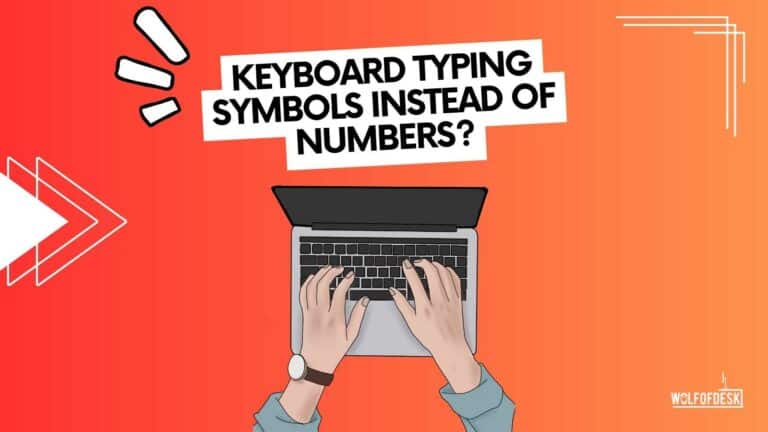You’re typing away on your keyboard, but instead of numbers, it’s spitting out symbols? I understand the frustration it can cause but fear not. I am here to help!
To fix the issue of your keyboard typing symbols instead of numbers:
- Check and turn on the Num Lock key.
- If that doesn’t work, press and hold the Fn key along with the Num Lock key to toggle the number pad function.
- Alternatively, check your computer’s keyboard settings to ensure the correct layout is selected.
Follow our full guide below, and let’s fix your problem.
Fix Num Lock
First things first: the secret villain behind your keyboard woes might just be Num Lock. A toggle that can make or break your typing flow, Num Lock has the power to transform your numeric keypad from a number-crunching machine into a symbol-spewing monster.
Quick Fix: Just hit the “Num Lock” key, and watch your keyboard return to its number-loving ways.
Fix Shift and Caps Lock
Next up, we’ve got the dynamic duo of Shift and Caps Lock. These key-capers can throw a wrench in your typing plans by switching your keyboard’s primary functions.
Quick Fix: To restore harmony to your typing experience, make sure Caps Lock isn’t engaged, and that you’re not accidentally pressing Shift when typing numbers.
Fix Keyboard Settings
If you’ve tried everything and your keyboard still refuses to cooperate, it’s time to dig into your computer’s settings. A mix-up in your keyboard layout or input language might be causing the confusion.
Quick Fix: Head to your computer’s Control Panel (Windows) or System Preferences (Mac), and double-check your keyboard settings. Ensure that you have the right layout and input language selected.
Fix Faulty Keyboards
Sometimes, it’s not you, it’s the keyboard. A hardware malfunction or a worn-out key could be the root of your typing troubles.
Quick Fix: If you suspect that your keyboard is on its last legs, it might be time to bid it farewell and invest in a shiny new one.
Fix External Keyboards Connection

Last but not least, if you’re using an external keyboard, a glitch in the connection might be causing the symbol chaos.
Quick Fix: Unplug the keyboard, restart your computer, and then reconnect the keyboard. If that doesn’t work, you might need to update your keyboard’s drivers.
Fix Stuck Alt Key
When your keyboard types symbols like it’s possessed, it could be a mischievous Alt key at play. To test this theory, press letter keys and check for software shortcuts. If they pop up, it’s time for an Alt key intervention.
Quick Fix: Give the Alt key a couple of good taps to set it straight. If that doesn’t work, pop the keycap off and reseat it.
Fix Sticky Keys
Sticky keys can wreak havoc on your typing, so it’s time to turn them off.
Quick Fix:
- Right-click the Windows icon and choose Settings.
- Head over to Ease of Access.
- Click on Keyboard.
- Find the Sticky Keys toggle and switch it off.
- Enable the make-a-sound and warning options to prevent accidental sticky key activation.
Fix Keyboard Layout
Your keyboard layout might be playing tricks on you, so let’s put it in its place.
Quick Fix:
- Open your computer’s Settings menu.
- Go to Time & Language.
- Select Language from the left pane.
- Choose your current language and hit Options.
- Add a new layout or delete the current one under the Add a keyboard section.
- Test to see if your keyboard is behaving now.
Fix Keyboard Driver
Outdated drivers can cause all sorts of mischief, like typing symbols instead of numbers.
Quick Fix:
- Press the Windows key + X to open the Quick Access menu.
- Select Device Manager from the list.
- Locate and expand the “Keyboards” section.
- Right-click on your keyboard driver and choose “Update driver”.
- Select “Search automatically for updated driver software” and let Windows work its magic.
Wrap Up!
I hope that the keyboard guide I provided was able to help you regain your typing abilities and that you no longer experience the frustrating issue of “keyboard typing symbols instead of numbers”. Always keep in mind that with some troubleshooting and a bit of digital detective work, you can overcome any technological challenge that you may encounter.
Related Posts:
Does Keyboard Light Drain Battery?
What is a Hot Swappable Keyboard?
Few years back I started to work from home, I needed a keyboard, I researched mechanical keyboard from A to Z. After that I needed a monitor, after that I needed a mouse, after that I needed desk, chair and other accessories. I did so much research and I figured this can't all go to waste and I started writing about what I know. Keyboards, Monitors, Mouses and other accessories. You can also at WolfofTablet where I cover a lot of stuff about iPads and Android Tablets. In the free time I like to play PS5 and iOS games.