Laptops aren’t known for their large displays, it doesn’t hurt to have some extra-screen real estate. But will the external monitor slow down your laptops?
Adding an external monitor to your setup shouldn’t have a significant impact on the performance of the laptop unless it’s already running at its maximum capacity.
How Does an External Monitor Slow Down Laptop?
Connecting external monitors to a laptop generally doesn’t result in a significant performance overhead on the laptop itself. The laptop should handle the display of additional screens without a noticeable drop in performance for regular tasks like browsing or document editing.
While connecting external monitors may not directly impact laptop performance, the loss of performance for more intensive tasks depends on various factors, including the laptop’s hardware capabilities (CPU, GPU, RAM), the resolution and refresh rate of the external monitors, and the complexity of the tasks being performed. For example, running graphically demanding games or video editing software on multiple external monitors may lead to reduced performance, as the laptop’s resources are shared among the additional displays and the demanding application.
One way to notice a performance drop is through reduced frame rates (FPS) in graphics-intensive tasks. If the laptop’s hardware is not powerful enough to handle the demands of multiple monitors and resource-intensive applications simultaneously, you may experience lower frame rates, which can affect the smoothness of gaming or video playback.
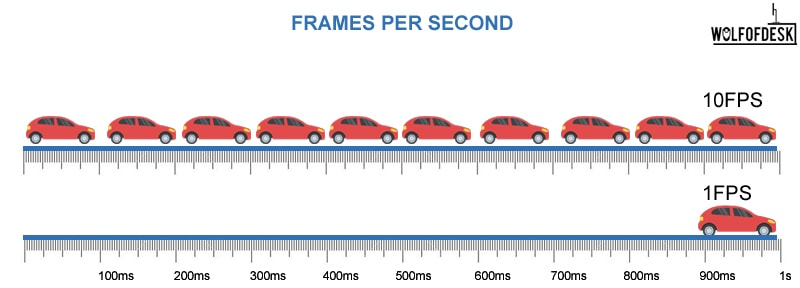
In summary, connecting external monitors itself typically doesn’t cause a significant performance overhead, but running resource-intensive tasks on multiple displays can result in reduced performance, which may be noticeable through lower frame rates. The extent of this performance drop varies based on the factors mentioned above.
How To Fix If Your Laptop Slows Down When Connected To an External Monitor
There will be some degradation in the performance of your laptop connected to the external monitor. But there are certainly some ways to optimize the way you connect it so that there is the least possible degradation. Here are some of the tips to follow:
- Use a monitor that has the same refresh rate as your laptop’s monitor. Most monitors have a refresh rate of 60Hz, 75Hz, 90Hz, or 120 Hz, and you can actually select one of the refresh rates from the display settings. The difference in refresh rate will affect the Frames Per Second (FPS), and hence you will see a noticeable lag in the display.
- Set the monitor display resolution to the same or lower as your laptop’s monitor.
- Use a docking device to connect the laptop and monitor that offers versatility in connection with various port options.
- Set it to show the display only on the external monitor and not on your laptop. You can configure this from the display settings by selecting to use the ‘Second Screen Only’ option.
Is Using an External Monitor Bad For Your Laptop?
It’s perfectly fine to connect your laptop to an external monitor. In most cases, everything works smoothly. Sometimes, you might need to adjust the screen resolution or keep in mind that super demanding tasks could slightly slow things down, but for everyday use, it’s totally okay to connect your laptop to an external monitor. Gives you more real estate and makes your work easier.
Related Articles:
Few years back I started to work from home, I needed a keyboard, I researched mechanical keyboard from A to Z. After that I needed a monitor, after that I needed a mouse, after that I needed desk, chair and other accessories. I did so much research and I figured this can't all go to waste and I started writing about what I know. Keyboards, Monitors, Mouses and other accessories. You can also at WolfofTablet where I cover a lot of stuff about iPads and Android Tablets. In the free time I like to play PS5 and iOS games.