Probably you just got your Alexa, but you don’t know it’s ABCD’s. Well, no problem! Today, we have an interesting guide for you.
It’s all about our fav Alexa and how to turn her into a Bluetooth speaker – even when you’re out of Wi-Fi range! Say what? Yes, you heard it right. Let’s start!
Alexa is packed with multiple smart features, Alexa can be used as a speaker without WiFi. The overall process is fairly simple; you need to pair Alexa, with your smartphone or any other smart device over Bluetooth to enjoy music.
Let’s go into step-by-step details on how to make that happen.
No Wi-Fi? No Problem!
Surprisingly, your beloved Alexa can also moonlight as a handy Bluetooth speaker when Wi-Fi isn’t around. Now you might be wondering, “But how can I use Alexa as a Bluetooth speaker without Wi-Fi?” Don’t worry, dear reader, we’ve got your back!
Making Alexa Your Music Companion: Step by Step
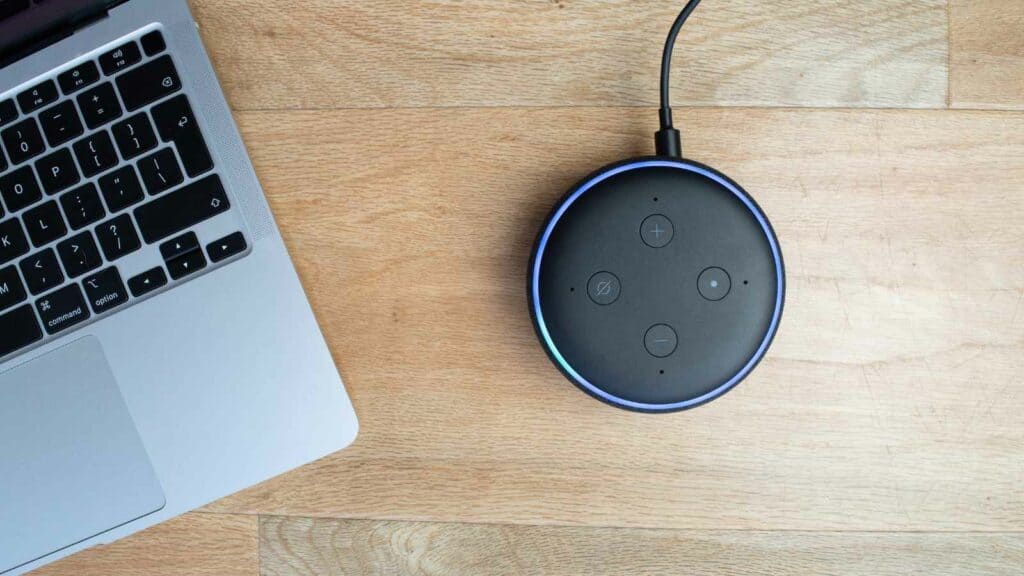
Turns out, using Alexa as a Bluetooth speaker sans Wi-Fi is relatively straightforward. Grab a cup of coffee, sit back, and follow these steps to convert Alexa into your portable music buddy!
Step 1: Set Up HotSpot on Your Smartphone
First, enable Hotspot on your smartphone. For Android users, this can be found under the Wi-Fi & Network settings. iPhone owners, head to ‘Settings’ and select ‘Personal Hotspot.’
Step 2: Plug Alexa into Power
Ensure your Alexa device is connected to a power source. You wouldn’t want her running out of juice during your favorite song, would you?
Step 3: Install the Amazon Alexa App
Don’t have the Amazon Alexa app installed on your smartphone yet? No worries! Download it from your respective app store and open it up!
Step 4: Sign In and Link Your Device
Sign into your Amazon account in the Alexa app. Then, click on ‘More,’ followed by the ‘Add Device’ option. Select ‘Amazon Echo,’ and choose your Alexa model from the available options.
Step 5: Connect Your Device to the HotSpot
Once your Alexa is linked to your phone, you’ll notice an orange light blinking on the device. At this point, you’ll be prompted to enable location services on your smartphone. Now, open Wi-Fi on your phone and connect to the hotspot. You can even shout out a quick “Alexa!” to make sure your Echo device is paying attention.
Turning Alexa into a Bluetooth Speaker
Alright, your Alexa is now set up on your phone. Now, let’s get her ready to pair via Bluetooth!
Step 1: Fire Up Your Bluetooth
Head to your smartphone settings and activate Bluetooth. Easy, right?
Step 2: Connect Alexa with a Voice Command
It’s time to talk to Alexa. Just say, “Alexa, pair with Bluetooth” or “Alexa, connect Bluetooth”. Remember, you need to be polite with your smart speakers!
Step 3: Pair Your Smartphone with Alexa
Next, on your smartphone, select ‘Pair new device.’ Your phone will start scanning for nearby devices.
Step 4: Connect Alexa Echo Device via Bluetooth
Find your Alexa Echo device in the list of available devices, tap on it, and voila! You’re connected via Bluetooth!
Let the Music Play!
Now, you can turn off your hotspot Wi-Fi. As long as your Alexa is connected to your phone via Bluetooth, she’s ready to blast your favorite tracks.
But remember, without Wi-Fi, Alexa’s other features will be limited. So, no asking her for weather updates or recipe suggestions during your music session!
Wrapping Up: Alexa and Bluetooth, A Beautiful Symphony
Who knew that Alexa could play the role of a Bluetooth speaker without Wi-Fi? We hope our guide on “how to use Alexa as a Bluetooth speaker without Wi-Fi?” has been a fun and informative journey.
Remember, every time you want to set the mood with some music, and Wi-Fi is out of reach, Alexa is there for you.
How to Connect Airpods to Alexa
How to Change Alexa Voice to Jarvis?
Few years back I started to work from home, I needed a keyboard, I researched mechanical keyboard from A to Z. After that I needed a monitor, after that I needed a mouse, after that I needed desk, chair and other accessories. I did so much research and I figured this can't all go to waste and I started writing about what I know. Keyboards, Monitors, Mouses and other accessories. You can also at WolfofTablet where I cover a lot of stuff about iPads and Android Tablets. In the free time I like to play PS5 and iOS games.