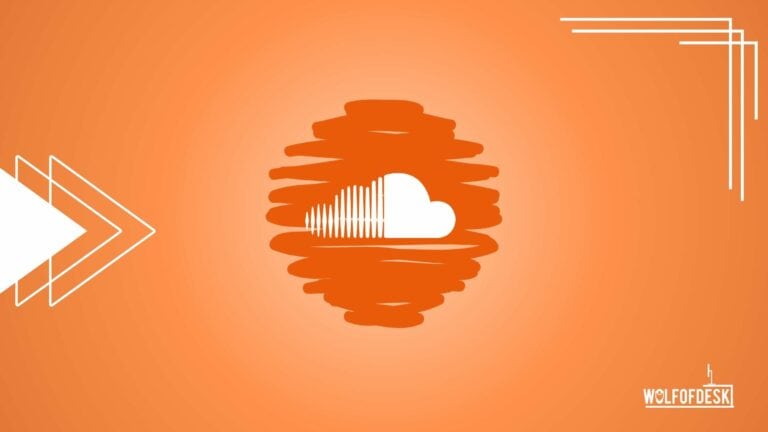Playing SoundCloud directly on an Amazon Echo isn’t something that’s officially supported.
However, there are a few workarounds you can try! Like playing SoundCloud via your smart phone or laptop, or you can just create a custom skill. Let’s try to understand these methods.
Use Alexa to Play SoundCloud
In order to listen to SoundCloud tracks on Alexa, you have a choice between the Bluetooth methods (phone or laptop) or a slightly more involved “Skill Creation” method, which I’ll explain in detail:
Play SoundCloud Via Phone
To pair your phone with Alexa via Bluetooth using voice commands, follow these simple steps:
- Say “Alexa, pair” to activate pairing mode after turning on Alexa.
- On your smartphone, enable Bluetooth and look for the list of nearby devices. Select your Alexa device.
- As soon as the two devices are connected, Alexa will confirm it.
If you prefer to use the Alexa app, here’s how to do it:
- Navigate to “Devices” in the Alexa app.
- Then “Echo and Alexa.”
- Choose your Alexa device.
- Go to the Bluetooth settings on your smartphone and choose “Pair Alexa Gadget.”
- Find your Alexa device in the list of nearby devices
- Select it.
- Once your phone is connected, Alexa will confirm the pairing.
Once your smartphone is paired with your Alexa device, you can easily reconnect by saying, “Alexa, connect to [your smartphone name].” To disconnect, just ask Alexa to do so.
Please keep in mind that if you unpair your smartphone, you’ll need to pair it again to use this method.
Note: When using Bluetooth to stream SoundCloud to your Alexa device, your phone notifications, message tone, and calls will also play through the speaker.
2. Play SoundCloud Via Your Laptop
Streaming SoundCloud music from your laptop to your Alexa speaker is another option. Here’s a straightforward guide to doing it:
- Enable Bluetooth on your computer.
- Log in to your Amazon account by visiting alexa.amazon.com.
- Navigate to “Settings” and choose your Alexa device.
- Click on “Bluetooth” and then select “Pair a New Device.” Pick your computer from the list.
- When prompted on your computer, allow the pairing process.
After the initial setup, you can easily connect your Alexa speaker to your computer by asking Alexa to establish the connection. And then you can enjoy your favorite music.
3. Make Your Own Command
This is an alternative method to bring SoundCloud to Alexa. In this method, you’ll be setting voice commands on Alexa.
This involves using the Alexa Developer Console and requires an Alexa developer account. If you are not familiar with the Developer Console, then check out this video.
I know it may seem a little complicated, but it is worth the effort because it’ll allow you to control your music via voice command.
You don’t need to start coding an entire Alexa skill from scratch. Many pre-existing Alexa skill templates are at your disposal.
Personally, I find the Magic Jukebox template to be a top choice because of it’s user-friendliness to configure and seamless operation.
Once you’ve got Magic Jukebox up and running, SoundCloud functions just as smoothly as other music streaming services natively supported on Alexa.
And here’s a step-by-step guide if you want to create a custom skill for voice-controlled SoundCloud streaming on Alexa:
- Login to your developer.amazon.com account using the same account linked to your Alexa device.
- Now, you’ll see a skill builder option; you’ll need to move your cursor to it and then you’ll find developer console.
- Click on “Create Skill” and give it a name.
- Choose “Custom Model.”
- Decide how you want to host the skill’s backend resources based on your programming language. I would like to go with the Node.js, because it’s easy for me.
- Click “Create Skill” again in the top-right corner.
- Wait for the console to finish its tasks.
- Now, move to “JSON Editor.”
- Insert the provided JSON code from the template.
- Activate “Audio Player” under “Interfaces.”
- Visit the “Code” section, open the index file, copy the code from the template’s index file, and paste it into the console.
- Find the part of the code responsible for streaming and replace the target URL with SoundCloud’s web address.
- Save your changes and deploy your code.
It is time to put your skills to the test now:
- Head to the “Test” tab within the Alexa Developer Console.
- If the test isn’t enabled, set it to “Development” as your testing stage. If it’s already enabled, ensure it’s on “Development.”
- Test your SoundCloud skill with voice commands like “Alexa, ask Magic Jukebox to play [artist name]”.
The Alexa-SoundCloud template could include commands like “Alexa, tell Soundcloud to play my favorite tracks” or “Alexa, play next.”
Once done, you’re ready to try your Alexa voice command.
What Other Music Services Can You Try On Alexa?
There are some other music services, like SoundCloud, that have the same level of content that you can not only enjoy yourself but also recommend to others.
Here are a few to get you started:
- Amazon Music
- TuneIn Radio
- Apple Music
- Deezer
- iHeartRadio
- Pandora
- SiriusXM
- Spotify
- TIDAL
- Vevo
To connect these music services with Alexa, simply follow these steps:
- Open the Alexa app.
- Tap the “More” button.
- Move to “Settings.”
- Find the “Music & Podcasts” section.
- Link to a new music service you like.
Final Thoughts
SoundCloud is a treasure trove of underrated artists who create incredible music over time, but sadly, there are no future plans to bring it officially to Alexa Music.
Thanks to Bluetooth connectivity and custom skill creation, you can listen to your favorite songs and podcasts from SoundCloud.
I tried these methods myself, and they worked, and I had no technical issues afterward. They are totally safe, and you can definitely give them a try.
Related Articles:
How To Keep Alexa Playing Music All Night
Why Alexa Lights Up When No One Is Talking?
Few years back I started to work from home, I needed a keyboard, I researched mechanical keyboard from A to Z. After that I needed a monitor, after that I needed a mouse, after that I needed desk, chair and other accessories. I did so much research and I figured this can't all go to waste and I started writing about what I know. Keyboards, Monitors, Mouses and other accessories. You can also at WolfofTablet where I cover a lot of stuff about iPads and Android Tablets. In the free time I like to play PS5 and iOS games.