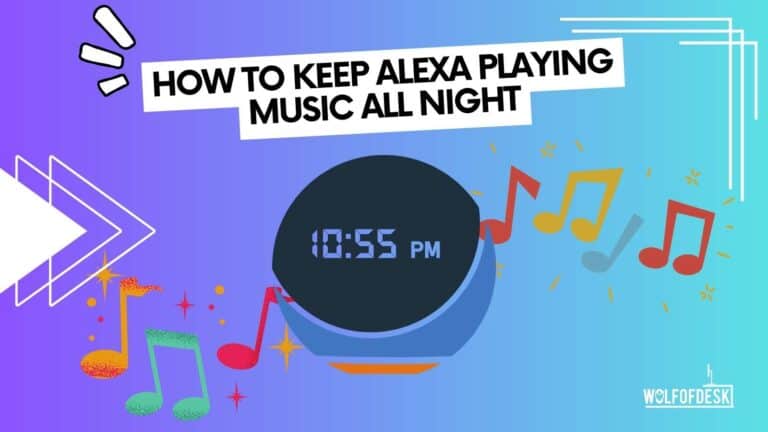Alexa serves as an excellent companion for meditation and relaxation. It offers me support and moments of peace, whether I need them during the day or wish for them at night.
Like many individuals, I prefer to unwind with gentle tunes at night, but relying on phones for this purpose may not be ideal. That’s where an Echo device comes in.
But it raises a question: How to keep Alexa playing music throughout the night?
Well, that’s very easy. Just tell Alexa to play the desired song or playlist, and set it to a loop to play it continuously all night. Sounds simple, right? (More discussion is ahead.)
So, are you ready to explore more? Let’s go!
Can You Play Music All Night On Echo Device?
Yes, you can actually make Alexa play any music, a song, or a whole playlist all night on your Echo device.
It’s a great way to play your favorite music all night, as other music players aren’t safe enough to be plugged in all night. But with Alexa, you didn’t need to think about these issues.
Simply tell Alexa about your music and have fun; your Echo device will keep playing those smooth beats that make your heart race all night.
If you’re wondering about the procedure, don’t worry; I’ll be going to discuss that too.
How Do You Make Alexa Play Music All Night?
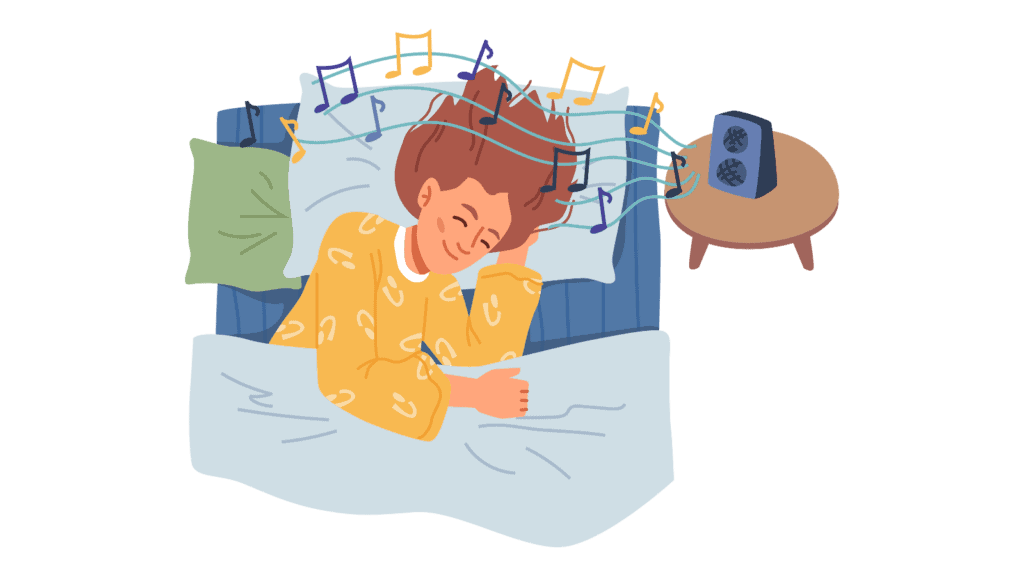
It’s very simple to do; there’s no need to install any separate software or anything like that. Just give a simple voice command, and you’re good to go.
But before putting in a simple command, we’ll look at what you’re going to need in this process.
Let’s understand everything in steps:
Step 1: Make Sure Alexa Is Turned On
The first and most important step is to plug in your Echo device and activate Alexa on it.
For that, you’ll need to connect your device to a stable internet connection so that it can work flawlessly and won’t disconnect at any time.
Stable Internet will be our primary requirement for playing music from a playlist or on a loop all night because I wouldn’t want the songs to start buffering and turn my weird dance party into something more weird.
If you already have stable Wi-Fi then let’s move toward the next step
Step 2: Pick a Music
The next step is to pick a song. For this, you either pick it up from any radio channel or Amazon Prime Music.
Using your Amazon Prime Music account, you can even choose the songs you enjoy; you just need to create a playlist, add your favorites to it, and listen to them on your Echo device.
Playlists are better for those who want to listen to their favorite songs because, on radio channels, Alexa will only play those songs that the radio broadcasts.
Step 3: Turn Off the Sleeper Mode
Since you are going to play the music all night, we’ll need to disable sleeper mode. The sleeper mode actually puts Alexa to sleep if nobody uses it, and we don’t want that.
We want to play music all night, like a DJ with no work to do in the morning. So, for that, simply put in a voice command saying “Alexa, disable sleep mode,” and you’ll be good to go.
After that, Alexa will play your music or song for more continuous hours, and it will not turn off or go into sleep mode.
Step 4: Play and Enjoy
Now, it’s time to play the song. For playing a song, playlist, or music of any kind, you have two options, which I told you before. The first one is Amazon Prime Music, and the other is the radio channel.
To play music from Amazon Prime, you’ll need an Amazon subscription. If you have it, then you’ll need a playlist. You can make one on your mobile, name it something, and then add your songs to it. If the playlist is ready, then place a voice command like, “Alexa, Play [Name of your Playlist]”. Alexa will then play it for you.
For radio, tell Alexa which channel you want to listen to, such as “Alexa, play BBC Radio.” If it is available in your area, Alexa will play it.
Step 5: Play in Loop
Now, as soon as the music starts playing from your playlist, you need to command Alexa to play it in the loop. For that, you can say, “Alexa, Play this [Music or Playlist] in loop”.
Once you have given this voice command, Alexa will play your music until you stop it.
In case, you’re done listening to the music and want to stop it, simply command Alexa to stop the music. It’ll stop afterward.
Finally, you cannot loop the radio. I tried, but failed.
Related: How To Control Netflix With Alexa
When Did Alexa Stop Playing Music?
If you have followed my steps properly, then the music will not stop.
But if you’re experiencing some trouble with Alexa when it comes to playing music, don’t worry, I’m here to help you out with a few possible solutions!
- One common reason for Alexa to stop playing music is if there’s no activity. Make sure you’re actively interacting with Alexa, whether it’s through voice commands or the Alexa app.
- If you have set a sleep timer, that might also be the cause. Check if the sleep timer is on, as it can stop the music after a specific duration.
- An unstable internet connection can also interrupt the music playback. Ensure that your Wi-Fi is stable and that Alexa is connected to the network properly.
- Another possibility is that all the songs have been played at once. Double-check if there are more songs left to play.
If none of the above reasons apply and Alexa still doesn’t play music after shuffling, there might be some other issue at hand. Let’s explore them.
- Issue With Your Amazon Prime Music
There can be issues with using Amazon Prime Music.
For that, try playing the song from Amazon Prime Music and waiting for a blue light to appear in front of you.
Once you hear sounds from an echo device, you can loop them. This method should prompt Alexa to turn on music and play all the songs present in the playlist.
- Issue With Your Alexa Skills
If you’re using a specific Alexa Skill to play music, it’s possible that the music stopped due to a glitch.
To make this glitch go away, you can try this:
- Open the Alexa app and tap the “More Options” section.
- From there, tap on “Skills and Games.” Disable the currently selected skill, then re-enable it. This process should help Alexa play her favorite music again.
- Issue With Firmware
Firmware issues can be resolved with a factory reset on your Alexa device. This will restore it to its default settings, potentially resolving any underlying issues.
Keep in mind that performing a factory reset will erase any personalized settings or selections you’ve made on your device.
Related: How Long Does Alexa Alarm Ring?
FAQ
How Can Alexa Play A Single Song Again And Again?
To have Alexa replay a single song repeatedly, you could use the loop feature available in Alexa’s music playback options.
Here’s how:
First, tell Alexa about your song, like, “Alexa, play [song title] by [artist name].”
When the music starts up, say “Alexa, loop on” or “Alexa, repeat on” to activate the loop function. This command will help Alexa keep playing the music in a constant loop.
To turn off the loop function, say “Alexa, loop off” or “Alexa, repeat off.” this will make Alexa stop playing the music in the loop.
How Long Alexa Play Music Before Turning Off?
Alexa will turn off the music after 1-2 hours if the sleeper mode is active. It will turn off after a certain amount of time, depending on the model.
In order to make it play continuously, simply turn off the sleeper mode on your Alexa device and then play the music.
There’s another option for those guys who want to play music for a specific amount of time. If you are one of them, simply say, “Alexa, play music for [Your required time].
The music will then play for the duration you specify.
Why did Alexa Stop Playing Music?
Well, it can be for many reasons. Let me count some of them for you.
– Unstable Internet
– Sleep Mode is turned on
– An issue with your Amazon Music subscription
– Problem with Alexa Skills.
Due to these reasons, you can face problems while playing music. I’ve discussed solutions for each problem above. You can check it out.
Final Thoughts
Alexa serves as a remarkable companion for relaxation and meditation, providing moments of peace and support. When it comes to unwinding with soothing music, an Echo device can be a perfect choice, offering a convenient and safe alternative to using phones or other music players throughout the night.
To keep Alexa playing music continuously, follow these simple steps:
- Ensure that your Echo device is connected to a stable internet connection.
- Select your desired song or create a playlist using Amazon Prime Music or choose a radio channel available in your area.
- Disable the sleep mode on Alexa by commanding, “Alexa, disable sleep mode.”
- Command Alexa to play your chosen music or playlist by saying, “Alexa, play [Name of your Playlist]” or “Alexa, play [Radio Channel].”
- To ensure continuous playback, instruct Alexa to play the music in a loop by saying, “Alexa, play this [Music or Playlist] in loop.”
With these steps, your Echo device will keep playing your selected music throughout the night, allowing you to relax and enjoy a peaceful atmosphere.
Related Articles:
Why Alexa Lights Up When No One Is Talking?
Can Alexa Make Phone Calls Without a Smartphone?
How To Use Alexa As a Bluetooth Speaker Without WiFi