When buying a monitor, it’s much better to go with one that has a built-in webcam and speakers.
By doing this, you not only free up desk space but also spend less money by forgoing the purchase of a webcam and speakers separately.
Personally, I’m a big fan of such a monitor with a webcam and speaker, and if you are looking for a monitor like that, I’m here to lend a hand!
So, let’s check out some basic recommendations and other important stuff you need to know about Monitors with webcams and speakers.
Before going on to the others, here are my top three recommendations, which you might want to know.

- Max Resolution: 2560 x 1440 pixels
- Display Size: 27-inch
- Refresh Rate: 165Hz
- Response time: 5 ms (GTG)
- Web Camera: 2.0M Pixels

- Max. Resolution: 5120 x 2880
- Display Size: 27-inch
- Refresh Rate: 60 Hz
- Response Time: 10 ms
- Webcam: 12MP f/2.4 Ultra Wide camera
The Best Monitor With Webcam and Speakers
Yes, this section will cover monitors for users looking for a specific feature. So, take a look at these suggestions:
ASUS Business BE27ACSB – The Editor’s Choice

Specs
- Max Resolution: 2560 x 1440 pixels
- Manufacturer: Asus
- Display Size: 27-inch
- Refresh Rate: 165Hz
- Response time: 5 ms (GTG)
- Web Camera: 2.0M Pixels
This high-end 27-inch monitor is all about delivering an excellent visual experience at a very high refresh rate.
First off, its QHD resolution of 2560 x 1440 pixels ensures that you get crystal-clear, detailed visuals that are truly a sight to behold. Plus, with the IPS panel technology it boasts, you’ll enjoy broad viewing angles and accurate image quality from virtually any position you choose.
But what really sets this monitor apart is its Adaptive-Sync technology. This fantastic feature syncs up the display refresh rate with your graphics card’s output, resulting in a smooth and uninterrupted visual experience.
It’s an absolute dream for gamers and multimedia enthusiasts who crave a tear-free, immersive display.
Now, let’s talk about the audio quality. It has a 2-watt speaker system, which isn’t the best on the market, but it delivers good sound quality. You can use this speaker for gaming or Zoom calls, but it isn’t great for music or anything like that.
And here’s the addition you wanted—the monitor includes a rotary webcam! It has a 2MP camera, which captures a sad video quality, but let’s just not talk about the quality, right? Let’s talk about the presence, which is quite a difficult thing to find on a 165 Hz monitor, so just forgive the camera.
Another great thing about this monitor is the presence of a microphone with active noise cancellation, which is very useful sometimes.
Pros
- Full HD webcam built-in
- AI Noise-cancelation
- Offer huge connectivity
- Video conferencing with stereo speakers
- A budget-friendly gaming option
Cons
- Difficult setup
- The sound quality is unpleasant
Apple Studio Display 27 – The For Mac Users

Specs
- Max. Resolution: 5120 x 2880
- Display Size: 27-inch
- Refresh Rate: 60 Hz
- Response Time: 10 ms
- Webcam: 12MP f/2.4 Ultra Wide camera
The Apple Studio Display is a fantastic 27-inch 5K (5120 x 2880) retina display monitor that features a sleek design and superb performance.
In its first look, Apple Display Studio will blow you away with stunning visuals and clarity. I’m not lying or anything, but the colors and details were extra impressive. But there’s no 120 Hz display or HDR (Weird but okay).
The webcam is a 12MP f/2.4 ultrawide camera that I don’t think is very great. As for this price, I must say the camera is just awful. I tried it for Zoom calls, and even in good lighting, there was nothing to recommend.
Besides that, the monitors have speakers, and it’s a six-speaker system, which is really, really great. Despite the fact that I look like a big, fat turtle when I dance, this speaker system made me dance.
In short, the Apple Studio Display has a great display and superb speaker and microphone quality, but the camera is a big no-no. And yeah, it’s pricey like other Apple products—like a lot pricy.
Pros
- 5K retina display
- Superb quality speaker
- Great microphone
- Appealing design
Cons
- Expensive
- No HDR supported
- Weird camera quality at this price range
Dell UltraSharp U3223QZ – A Good Monitor For MultiTasking And Productivity

Specs
- Max. Resolution: 3840 x 2160
- Manufacturer: Dell
- Display Size: 31.5-inch
- Response Time: 5 ms
- Webcam: 2MP FHD
Our next monitor is the Dell UltraSharp U3223QZ, which only likes to sit on big desks. This monitor has that “Wow factor” that many monitors lack.
This monitor has an expansive 31.5-inch display and a stunning 3840 x 2160 resolution, which for me provided lifelike visuals and crystal-clear details.
Along with great visuals, this monitor has a great response time of up to 5 ms. Not just that, it’s a great monitor for those who want a monitor for their consoles. So you can use this monitor for gaming purposes too.
And wait, there’s more—this monitor has a built-in 2MP 1080p webcam, which doesn’t provide very crispy image quality but does get the job done with video conferences, virtual meetings, or online chats.
Along with a camera, this monitor has speakers, which aren’t very appealing, I think these speakers would have been better, but for normal Zoom calls, they do sound fine.
What I really love about this monitor is that it enhances my multi-tasking experience, as it has a very wide screen, so I didn’t have any problems while doing my work and checking out some of the videos on YouTube.
I think it’s a really good choice for a creative professional seeking precise color reproduction, a passionate gamer yearning for immersive experiences, or a movie enthusiast craving cinematic visuals.
Related: Do External Monitors Decrease Laptops Performance?
Pros
- Great Visuals
- Good looking monitor
- Thin bezels
- Fast response time
- Nice for Multi-tasking
Cons
- The camera isn’t quite good
- Speakers don’t sound nice
HP E27m G4 27 – The Best-Looking Monitor

Specs
- Max. Resolution: 2560 x 1440
- Display Size: 27 inch
- Refresh rate: 75 Hz
- Response Time: 5ms
- Webcam 5MP
Another monitor on our list is the HP E27m G4, a 27-inch monitor with captivating graphics and a fairly decent camera. Its QHD resolution creates bright, detailed color images, and its IPS panel ensures accurate colors and wide viewing angles.
Whereas its 75 Hz refresh rate delivers smooth motion and minimal blur, making it excellent for both work and enjoyment.
Aside from its visual excellence, I found this monitor to be very energy-efficient and energy-star certified, boosting power savings. It also has a low blue light setting and flicker-free technology, which is very good for long periods of use.
One of its most impressive features is the videoconferencing gear, including a 5-megapixel pop-up camera with tilt adjustment, Windows Hello support, two noise-canceling microphones, and two 5-watt stereo speakers. It seems like a total deal-breaker, right?
Last but not least, I want to mention the placement of the buttons. I would prefer it to be located somewhere much more convenient. Other than that, it’s a neat-looking monitor with good specs and visuals.
Pros
- Integrated 5-megapixel webcam
- Adjusting the stand is simple
- High-quality audio
- Two 5-watt speakers
- Echo-canceling microphones
Cons
- Button positions are awful
- Expensive
Lenovo ThinkCentre Tiny-in-One 24 – A Compact Monitor

Specs
- Max. Resolution: 1920×1080
- Display Size: 23.8 inches
- Refresh rate: 60 Hz
- Response Time: 14 ms
- Webcam: 1080P FHD
The Lenovo ThinkCentre Tiny-in-One is truly a nifty monitor that I think you’ll appreciate. It’s designed with versatility and space-saving convenience in mind, making it perfect for both professional work and entertainment.
The first thing that caught my eye was its sleek and minimalistic design. It’s specifically made to accommodate Lenovo’s Tiny Desktop PCs, like the ThinkCentre M Series.
Now, let’s talk about the visuals. With a 23.8-inch Full HD display boasting a resolution of 1920 x 1080 pixels, the monitor offers sharp and vibrant visuals. Plus, the narrow bezel design maximizes the screen’s real estate, giving you an immersive viewing experience.
The Fun part is that it has a built-in webcam, which I tried for my Zoom calls, and it looked not very bad; maybe it was because of the small size, but I don’t know. On the other hand, the speakers were also small and didn’t sound good, but the microphones were good during my tests.
The really cool part: the ThinkCentre Tiny-in-One 24 has a modular design. This means you can detach and upgrade the Tiny Desktop PC without replacing the entire monitor. It’s future-proofing at its finest and saves you money in the long run. Isn’t that awesome?
Oh, and let’s not forget about comfort. The monitor offers adjustable tilt, swivel, and height settings, so you can find that sweet spot for comfortable viewing. And with its anti-glare coating, you can say goodbye to annoying reflections and eye strain.
Pros
- Very Compact Design
- Saves a lot of space
- Good microphone
- Decent webcam
Cons
- Not a good choice for multitasking
- Speakers are not very appealing
Samsung 24″ Monitor S24A400VEN – A Reliable Monitor For Daily Tasks
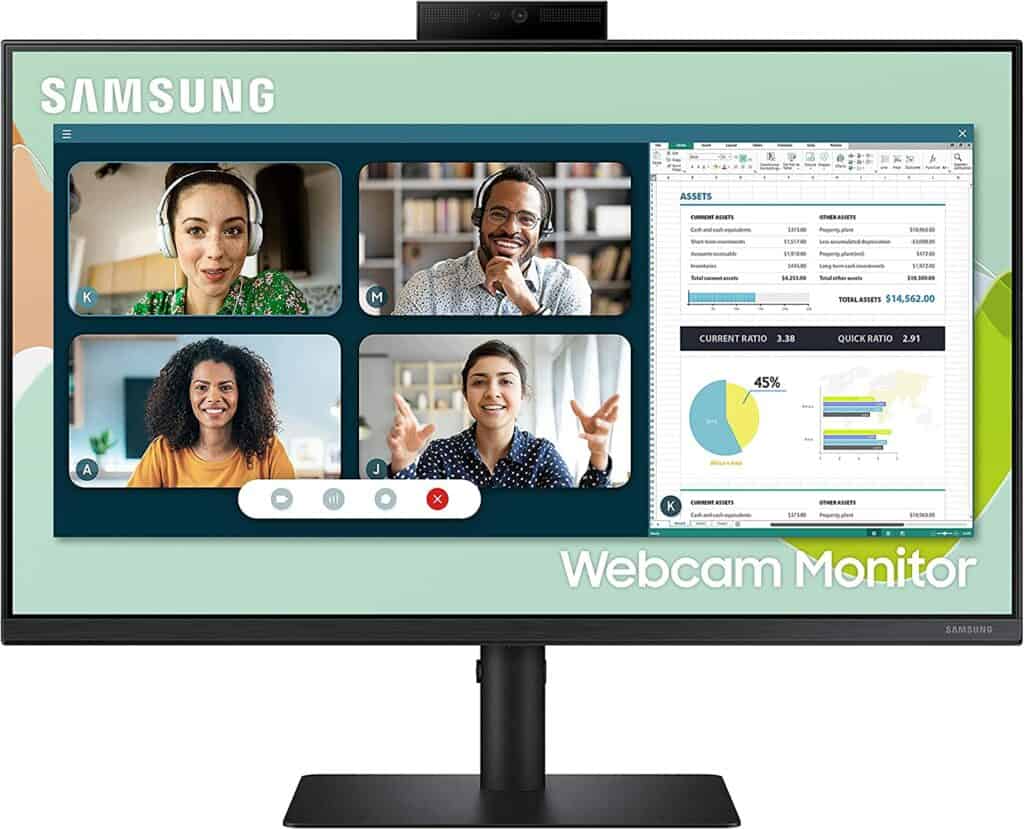
Specs
- Max. Resolution: 1,920 x 1,080 Pixels
- Display Size: 24 Inches
- Refresh Rate: 75 Hz
- Response Time: 5ms
- Webcam: 2 MP
The Samsung S24A400 is another awesome monitor that has superb viewing quality, lightning-fast performance, and versatile connectivity options, for which I made it the best choice.
First of all, this monitor is an FHD monitor—nothing very special or bad. On the other hand, this monitor employs TN panel technology to deliver lightning-fast response times, which can help you with different tasks.
Whereas the design is sleek and modern looking all because of its thin bezels. These thin bezels are good for a fully-fledged viewing environment by maximizing the display area and minimizing distractions.
Now, it comes with an in-built web camera that is 2 MP (1080p), which is not very good but can get the job done easily. It works fairly well for calls and meetings, and I’ve not complained about it. The speakers are also fine; they lack punchy bass, but they are fine.
The microphone is also good but doesn’t have any noise-cancellation systems. That means you have to close the door before joining a conference call.
Lastly, it’s a great choice, although this might sound a bit like a regular monitor, which it really is. I put this monitor on my list because it performed fine in its price range and was working reliably.
Pros
- Fast response time
- Sleek design
- Small bezel
- Reliable choice
- Fine camera
Cons
- No noise cancellation microphone
ViewSonic VG2440V – The Budget Pick

Specs
- Max. Resolution: 1920 x 1080
- Display Size: 24-inch
- Refresh rate: 75 Hz
- Response Time: 5 ms
- Webcam: 2MP HD
The ViewSonic VG2440V is my recommendation for those who want to spend less but want more from a monitor. Yep! I chose it because it’s the best monitor with a built-in webcam and speakers.
Well, as it’s a budget option, you can’t expect 4K or 2K resolution from it. Instead, it’s running on a 24-inch FHD display with a refresh rate of around 75 Hz. I have checked it personally and can say that the image quality is sharp.
The design, in my opinion, could be better. As the bezels are so large, I think it looks a little unappealing. Besides, it has a 2 MP webcam, which can help you with your daily calls and Zoom meetings. The speakers are also just fine; don’t expect too much in this price range.
In short, it’s a budget option for anyone who doesn’t have more cash. Plus, this monitor has the feature that it won’t judge you for having more cents than dollars. wink
Pros
- Power usage is minimal
- Flexible connectivity
- The best ergonomic stand
- High-quality video conferring feature
Cons
- Ugly looking monitor
Dell 27 Video Conferencing Monitor C2722DE – A Solid Option For Business

Specs
- Max. Resolution: 2,560 x 1,440 pixels
- Display Size: 27-inch
- Refresh rate: 75 Hz
- Response Time: 5 ms
- Webcam: 5 MP
The Dell 27 C2722DE is a superb monitor that isn’t just good for business but also for creativity, productivity, streaming, and even gaming. It’s one of my recommendations for business owners, as it has very minimal bezels, a decent web camera, and a microphone with noise cancellation.
It features 2K resolution and is equipped with AMD FreeSync to prevent any screen tearing when you’re gaming. Also, it has 75 Hz, which mainly works on smoothness.
Let’s talk about its camera. It’s 5 MP, which is fairly good for video conferencing and streaming to some extent. The speakers are also good, as there are dual 5W speakers that sound normal, nothing very special.
The microphone it has is quite fantastic and has built-in noise-canceling which is very useful sometimes. Yeah, you can guess why.
So, I think, it’s a fairly decent option at this price and works well for the office and homework. It’s also great for multitasking and gaming, so make sure to check it out.
Pros
- Narrow bezels
- Elegant style
- Video from all viewpoints is perfect
- Plenty of ports
- Great microphone
Cons
- The speakers aren’t that good
SAMSUNG 32″ M80B – A Smart Monitor With Many Cool Features
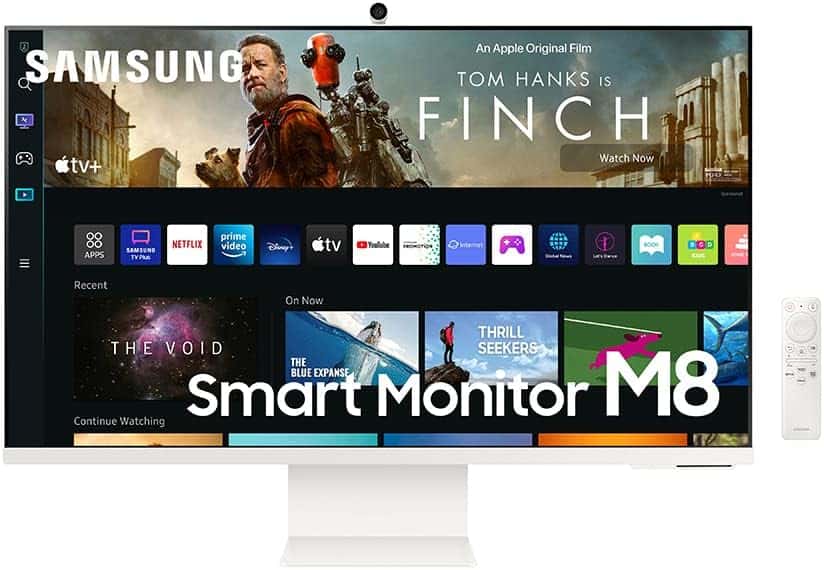
Specs
- Max. Resolution: 3840 x 2160
- Display Size: 32-inch
- Response Time: 18.9 ms
- Webcam: 2MP 1080p webcam
The Samsung 32″ M80B is the dazzling next monitor on the list and is filled with a lot of cool features that you might want to know about.
Starting off, we have a 32-inch 4K display that feels incredible in terms of color sharpness and image quality. Also, there’s HDR support, DeX support, VESA support, and much more.
Speaking of cameras, the detachable, which appears to be the best in terms of design, is not the best in terms of image quality. Yeah, you can do your regular Zoom meetings and other stuff on it but don’t expect more.
Whereas the speakers are fine and sound good. The audio was not completely perfect, but it was fine. The built-in microphone was also detecting the voice from a far field, which I really like.
So, if you are more of a Samsung fan or want a monitor that can be used as a TV or a control center for SmartThings, then this monitor can be your best shot.
Pros
- Iconic design
- Best SDR peak brightness
- Smart TV experience
- Mobile connectivity
Cons
- Viewing angles are restricted.
- Restricted connectivity
How I Picked Recommendation For Best Monitor
Well, it was easy for me to recommend you any product, but I didn’t do that. Instead, I had some other plans.
I researched a bit about the monitors, then went into the store and asked sellers about what Monitor was selling the most in this specific category, which was a monitor with a webcam and speaker.
Of course, they told me about some of these; I bought some of them, and then I tried out all of them myself.
I manage to put all monitors on the basis of certain factors, like
- Checking Screen Size For Different Tasks
So, I did a lot of tests and then categorized them by what they were at best.
It was like organizing a talent show for monitors, except the winners were determined by their performance in tasks like reading books, editing videos for YouTube, checking my bank account for no reason, copying my friend’s homework (just kidding, of course), and even discreetly stalking my own reflection on the screen.
After doing the process, I categorized each monitor on the basis of what they were doing best.
- Testing Web camera on Zoom Calls and Google Meet
During the testing phase, I put the web camera through its paces on various video conferencing platforms such as Zoom Calls and Google Meet.
I wanted to ensure that the camera delivered clear and sharp video quality, even in low-light conditions.
- Checking Gaming Performance by Playing Some Great Games
To evaluate the gaming performance of the monitor, I delved into a selection of graphically demanding games. I tested the monitors to see whether they could truly impress me with their fast response time and stunning visuals.
The gameplay performance really helped me check the monitor performance, visual richness, and game smoothness.
- Checking Speakers to See Whether They Can Make Me Dance or Not
This was an important test for checking the speakers. I played a variety of music genres and soundtracks to see if the speakers could deliver rich, clear, and well-balanced sounds, filling the room with music.
- Watching Cat Videos to Check the Details of Their Fur
Being a devoted cat lover, I couldn’t resist utilizing the monitors to watch adorable cat videos. I actually observed the monitors’ ability to showcase the intricate details of those fluffy felines.
The high resolution and outstanding color accuracy of the monitors allowed me to check the fine patterns in their fur.
- Check the Microphone
To ensure the monitors’ microphones met my expectations, I conducted thorough tests. I recorded voice memos, engaged in voice chats, and participated in online meetings to evaluate the microphone’s performance.
Choosing The Winner
After going through all of these tests, I chose these monitors and ranked them according to what they were best at. I checked all those factors that I told you about in my buyer’s guide, which seems kind of funny because I used them after I bought them.
So, the next thing is that I loved these the most, so I am recommending them. The others were simply not that good.
From here, you can have that; I’m not paid for any of these monitors; it’s just my personal preference. (P.S I’ve returned the monitor because I’m not rich.)
FAQs
What’s the difference between UHD and QHD?
UHD (Ultra High Definition) and QHD (Quad High Definition) are both display resolutions commonly used in Monitor technology.
- Ultra HD (UHD): 2160p (3,840 x 2,160; approx. 8 million total pixels)
- Quad HD (QHD): 1440p (2,560 x 1,440; approx. 4 million total pixels)
In short, UHD has a higher resolution than QHD because UHD is 4K and QHD is 2K, so UHD provides a more sharp and detailed display than QHD. The QHD resolution format is a major boost over Full HD for smaller monitors.
What are the ideal webcam specs for a monitor?
For ideal webcam specs for a monitor, we need to consider the following specs.
- Minimum resolution: The webcam must provide a minimum resolution of 720p (1280×720 pixels) for decent video quality on a budget. Built-in webcams usually have this resolution.
- Maximum resolution: Choose a webcam that provides a maximum resolution of up to 1080p (1920×1080 pixels) or even 4K (3840×2160 pixels) for a sharper and more comprehensive video. Standalone web cameras have these resolutions.
Frame Rate: The webcam must provide a minimum of 30 frames per second (fps) to guarantee smooth video playback.
Autofocus and Image Quality: Select a webcam with autofocus capability and image enhancement features for sharp and optimized video quality.
In short, the webcam that covers all these specs is considered the ideal webcam for a monitor.
Which is superior, a standalone webcam or one that is built-in?
The superiority between a standalone webcam and a built-in webcam depends on personal choice and individual demands.
Standalone cameras often provide improved picture quality, greater positional freedom, and extra functions. On the other hand, Webcams with built-in capabilities offer advantages like convenience, space savings, and smooth compatibility.
So, if you want a higher-quality video, try a standalone webcam. Besides that, if you prefer an all-in-package then a built-in webcam monitor can also get the job done.
How to disable built-in webcam when not in use
It’s easy. To turn off a built-in webcam when not in use, follow these simple steps.
- Windows:
- Press the Windows key + X, then select “Device Manager.”
- Expand the “Cameras” or “Imaging Devices” category.
- Right-click on the built-in webcam device and select “Disable device.”
- Mac:
- Simply open “Apple” menu and click “System Preferences.”
- Click “Security & Privacy” and then the “Privacy” tab.
- Click on “Camera” in the left sidebar and uncheck the box next to the built-in webcam.
Verdict
| Models | Display Size | Manufacture | Webcam | Response Time | Screen Resolution | Hertz |
| Apple Studio Display 27 | 27-inch | Apple Inc | 12MP | 10 ms | 5120 x 2880 | 60 Hz |
| Asus Business BE27ACSB | 27-inch | Asus | 2MP | 5 ms | 2560 x 1440 | 165Hz |
| ViewSonic VG2440V | 24-inch | Viewsonic | 2MP | 5 ms | 1920 x 1080 | 75 Hz |
| Dell UltraSharp U3223QZ | 32-inch | Dell | 8MP | 5 ms | 3840 × 2160 | 60 Hz |
| HP E27m G4 27 | 27-inch | HP | 5MP | 5ms | 2560 x 1440 | 75 Hz |
| Lenovo ThinkCentre Tiny-in-One 24 | 24-inch | Lenovo | 1080p FHD | 14 ms | 1920 x 1080 | 60 Hz |
| Samsung 24″ Monitor S24A400VEN | 24 inch | Samsung | 2 MP | 5ms | 1,920 x 1,080 | 75 Hz |
| Dell 27 Video Conferencing Monitor C2722DE | 27-inch | Dell | 5 MP | 5 ms | 2,560 x 1,440 | 75 Hz |
| SAMSUNG 32″ M80B | 32-inch | Samsung | 2 MP | 18.9ms | 3840 x 2160 | 60 Hz |
Monitors are quite an essential product for your PC, laptops, or even phones and tablets sometimes. It lets you view everything much better.
On the other hand, a built-in webcam and speaker on a monitor aren’t quite common. Therefore, it’s sometimes hard to find the best monitor with a webcam and speakers. So, if you’re looking for a monitor that falls into this specific category, it’s better to read our buyer’s guide or buy directly from my recommendation.
Best Vertical Monitors
Computer Turns On But No Signal To Monitor – How To Fix It
Few years back I started to work from home, I needed a keyboard, I researched mechanical keyboard from A to Z. After that I needed a monitor, after that I needed a mouse, after that I needed desk, chair and other accessories. I did so much research and I figured this can't all go to waste and I started writing about what I know. Keyboards, Monitors, Mouses and other accessories. You can also at WolfofTablet where I cover a lot of stuff about iPads and Android Tablets. In the free time I like to play PS5 and iOS games.