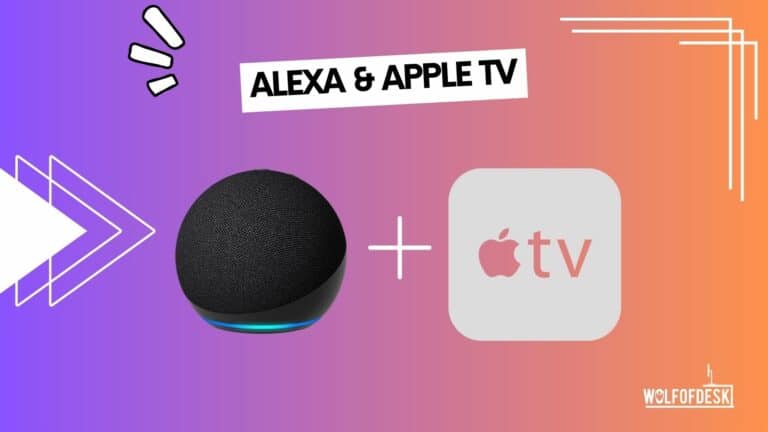Apple TV is fun, but with the help of Alex, you can bring more fun and features to your Apple TV. Like choosing a serial or maybe giving a playback command.
Now, after reading the above-written lines, I know a majority of people will start saying, Is there any way I can control my Apple TV with Alexa?
I’d say yes – you can do it, but as Apple TV has no built-in Alexa feature, we have to indirectly pair it with Alexa.
There are some indirect ways to connect your Apple TV to Alexa. With the help of these methods, you can actually control your Apple TV via Alexa to some extent.
Let’s take a look at some of these methods.
The Easiest Way to Control Apple TV

This is the easiest method you can try right now. With this method, you can easily set up Alexa to control Apple. Also, for this method, you only need an Amazon Echo speaker and an Apple TV.
If you have both of these, let us go over the method. So here’s how you do it.
Setting Up Alexa
Before you start, make sure your Alexa speaker is ready and turned on. Then ask Alexa to pair Bluetooth by saying “Pair Bluetooth”. This will put the Echo into pairing mode.
Setting Up Apple TV
Afterward, go to your Apple TV’s Settings menu. From there, select “Remotes and Devices” and then choose “Bluetooth.” You’ll see a list of available devices, and among them, you should find your Echo speaker. Select it to pair both devices.
Since the Apple TV doesn’t power off completely and only enters sleep mode, it will always remain connected to your Echo device via Bluetooth, which is my personal favorite thing about this pairing process.
Use Apple TV with Alexa
Once your Alexa speaker is successfully connected to the Apple TV, you can enjoy the convenience of controlling your playback using voice commands. Simply say things like, “Alexa, skip track,” “Alexa, play,” “Alexa, pause,” or “Alexa, adjust the volume” to effortlessly manage your Apple TV experience.
It’s important to note that when using this setup, the volume control of the Apple TV remains fixed at 100%. However, you can ask the Alexa speaker to adjust the volume according to your needs.
Now let me tell you that you can control Apple TV with this method, but you can’t really have a lot of features. You’ll only be able to control a few things like playback commands etc.
Related: How To Control Netflix With Alexa
Another Easy Method to Control Apple TV
Another method to control Apple TV involves a little bit of investment in a universal remote control. It can be either a Broadlink RM4 Pro or a Harmony Hub; it all depends on you, which one you have.
Aside from that, you’ll also need some other necessary things, like:
- Amazon Echo device (Dot, or speaker)
- Apple TV with an Apple account (which obviously you have)
- Alexa account
We’ll try this method with the most common universal remote hub: the Harmony Hub. Let’s see how we can make it work.
Setting Up Harmony Hub
So, our process begins with setting up the Harmony Hub. Setting up this thing is important because the Harmony Hub is going to act as a bridge, allowing the Alexa app to securely connect with the Apple TV.
In the first step, connect your Apple TV to your Wi-Fi network. Then connect Harmony Hub to the same Wi-Fi network.
The next step is to place the hub somewhere near the Apple TV, someplace it can easily send signals. Try not to place it like behind a wall or elsewhere; it’s better to place it directly in front.
Afterward, download the Harmony Hub app on your phone and create an account there. Once done, open the app, and from there, look for your Hub remote in the devices section.
If you’ve found your device, it means it’s time to move on to the next step, where you need to set up your Apple TV.
Setting Up Apple TV
Now that you have set up your Harmony Hub, it’s time to set up your Apple TV.
As you have made an account on Harmony Hub, you can now easily pair your Apple TV with Harmony.
As I’ve already discussed pairing, I don’t think it would ever be hard for you. But let’s just discuss it here again. Here’s how to do it.
- Launch the Harmony Hub app.
- Open “setting”
- Select “Devices” by tapping it.
- Link your Harmony hub to your Apple TV
Setting Up Alexa
After linking Harmony Hub to Apple TV, it’s time to link it with Alexa. The process is easy, just follow me.
- Open the Harmony Hub app on your mobile phone
- Create an “Activity” specifically for your Apple TV within the app. This activity allows you to navigate and use the Apple TV using the Harmony Hub.
- Go to the voice command section in the Harmony Hub app to set up commands for controlling your Apple TV through voice prompts. This enables hands-free interaction with your Apple TV by simply speaking to your Alexa device.
- Create a separate activity for Alexa to get a smooth integration between the Harmony Hub and Alexa.
By completing these steps and successfully connecting Alexa with the Harmony Hub, you can enjoy your Apple TV with simple voice commands via Alexa.
A Bit Difficult Way to Control Apple TV
There’s also another way to control Apple TV with Alexa, and it’s a bit harder as it involves adding commands and codes to make Apple TV easily controllable with Alexa.
This method will require a home bridge server. You need to install it on your PC or smartphone, whatever you have. Then, you need to install the Alexa plugins and enter them into your home bridge server, which, as I said, is quite difficult to do.
Then, you can connect your Apple TV to it. I made it sound easy, but it isn’t in any way.
I’ve tried that method, which I found handy, but it’s better to skip this option as it involves some risky steps.
FAQs
- Why Is Alexa Not Pairing With Apple TV?
There could be a few reasons for this question, such as not being connected to the same internet connection or not properly pairing Apple TV or Alexa.
So, if you are having this issue, I would recommend reading my methods again and going through the process again. This will help you with the problem.
- Is There a Direct Way to Link Alexa and Apple?
No, there is no direct way to control Alexa because Apple prohibits it. However, just like many other times, I have some methods that you can use to enjoy Apple TV with Alexa.
Scroll up to find some of the easiest methods to control Apple TV with voice commands.
- Does Apple TV Have Alexa Built-In?
No, Apple TV does not come with a built-in Alexa app, which is why we can not directly control Alexa. I hope Apple will pay attention to us and resolve this issue. I know there are methods to do so, but it would be even better if Apple just let us do it.
Final Thoughts
Three of my methods are quite useful for controlling the Apple TV, but I believe the second is far more reliable and simple to implement than the others. The first one has fewer features, and the third has some risky decisions, so I prefer the second one.
It is convenient, simple, and hassle-free, and I frequently use it to control my Apple TV. Apart from that, you can use Harmony Hub with other things like lights, fans, motion sensors, and other devices. Let me know which method you plan to use.
Related:
How to Connect Airpods to Alexa
Can Alexa Make Phone Calls Without a Smartphone?
How To Use Alexa As a Bluetooth Speaker Without WiFi
Few years back I started to work from home, I needed a keyboard, I researched mechanical keyboard from A to Z. After that I needed a monitor, after that I needed a mouse, after that I needed desk, chair and other accessories. I did so much research and I figured this can't all go to waste and I started writing about what I know. Keyboards, Monitors, Mouses and other accessories. You can also at WolfofTablet where I cover a lot of stuff about iPads and Android Tablets. In the free time I like to play PS5 and iOS games.