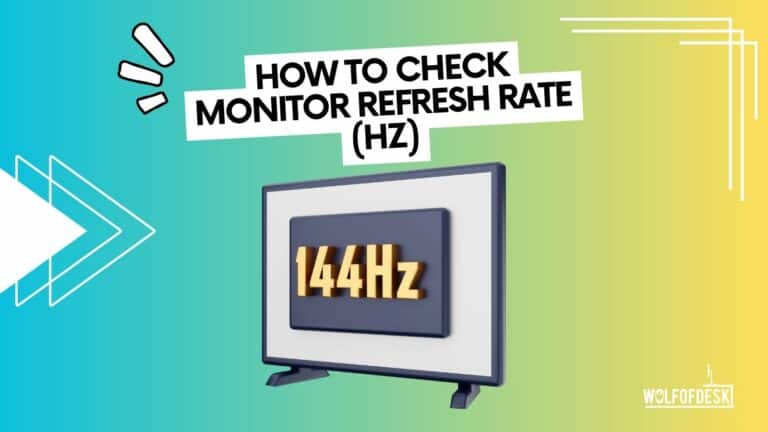When considering purchasing a new device like a laptop, tablet, mobile phone, or monitor, you may have come across the term “refresh rate” in marketing materials. The refresh rate represents the number of times a frame can be displayed on the screen per second (measured in Hz). A higher refresh rate results in smoother animations and a better gaming experience.
Two important factors determine a high refresh rate:
- A monitor that supports a high refresh rate: Investing in a monitor that can handle a higher refresh rate ensures fluid visuals and reduced motion blur.
- A GPU capable of rendering high-motion animations: The Graphics Processing Unit (GPU) plays a crucial role in delivering smooth graphics. A powerful GPU enhances the benefits of a high refresh rate.
Consider the refresh rate when choosing your next device to enjoy seamless animations, immersive visuals, and responsive interactions.
How to Check Your Monitor’s Refresh Rate / Hz on Windows 11?
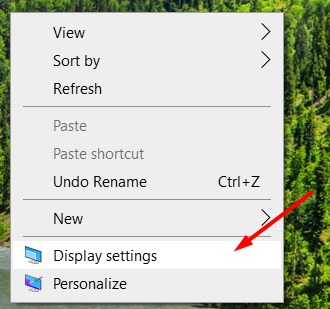
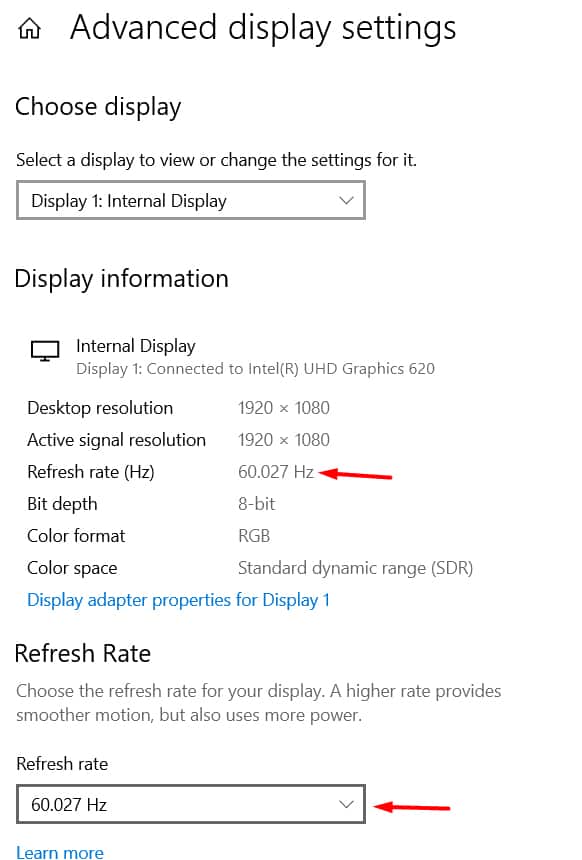
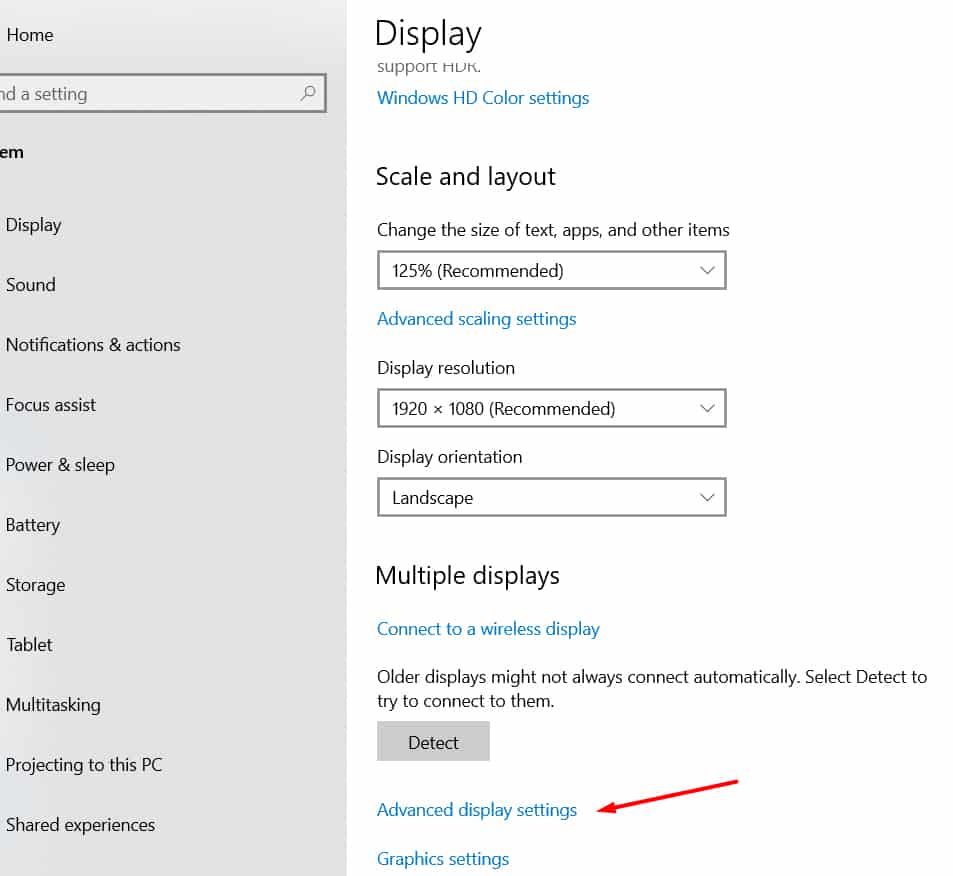
You can easily find out the refresh rate of your display on a laptop or desktop running on Windows OS. For that, follow these steps:
#1: Go to Control Panel from Start menu
#2: Go to Appearance and Personalization option
#3: Choose Display and click on adjust screen resolution.
#4: Click on Adapter Properties and click Advanced Settings
#5: Choose the desired refresh rate from the drop-down
How to Check Your Refresh Rate / Hz on Any Device?
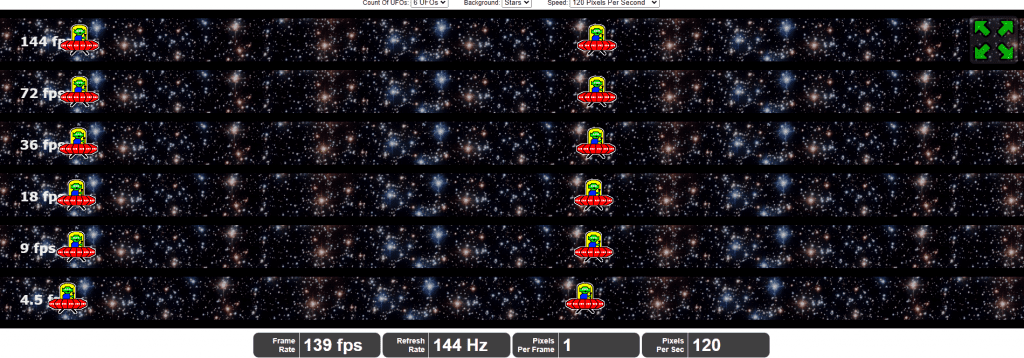
#1: Head to Test UFO
#2: Move the browser window to your Primary Monitor
#3: Wait for the test to synchronize
#4: Once it does, the top-most bar will let you know of your monitor’s refresh rate
How to Check Frame Rate / Hz Of Your Monitor on Windows XP or 7?
If you have a PC running trusty old Windows XP or 7, here’s how you can check its native frame rate / Hz:
#1: Go to Control Panel from Start menu
#2: Go to Appearance and Personalization option
#3: Choose Display and click on adjust screen resolution.
#4: Click on Adapter Properties and click Advanced Settings
#5: Choose the desired refresh rate from the drop-down
Related: Will A Better Monitor Increase FPS?
How to Check Refresh Rate / Hz Of Your Monitor on Android?
In a similar manner, you can also find and set the refresh rate on your smartphone or tablet running on Android follow these steps:
#1: Click on Settings
#2: Go to Display Settings
#3: Scroll down to find the refresh rate
#4: Current refresh rate will be displayed on this screen
#5: You can click on the refresh rate to see other available Hz values and select one of them to change it
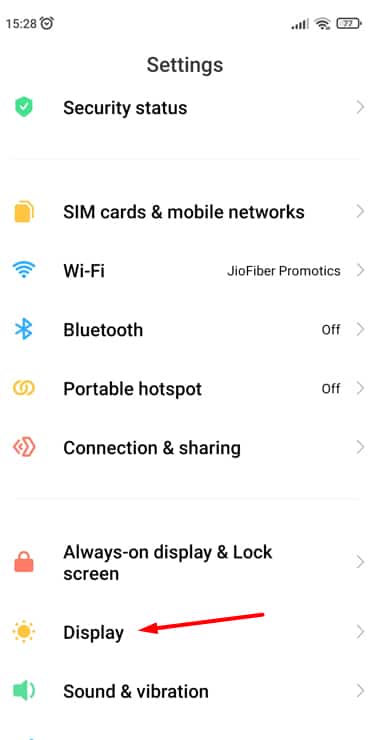
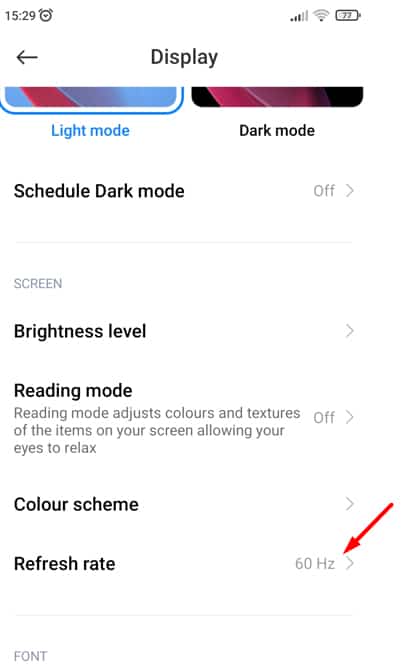
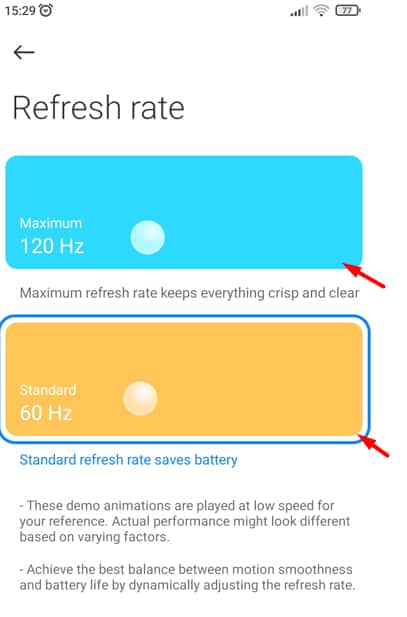
How to Check Refresh Rate / Hz on your Apple Desktop or Laptop?
If you have a device that runs MacOS / an Apple Laptop or PC, here’s how you can check its refresh rate:
#1. Open Apple menu
#2. Go to System Preferences
#3. Click Displays
#4. Choose ‘Scaled’ by clicking on the radio button
#5. Choose the refresh rate from the drop-down menu
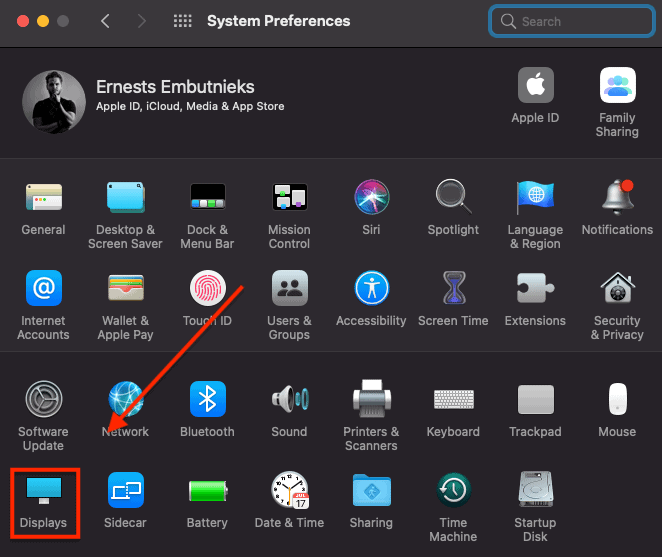
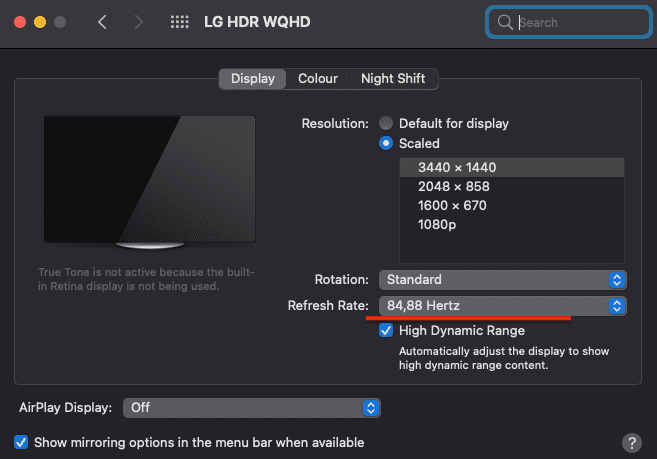
How to Check Hz on your iPhone & iPad?
You can’t really check your refresh rate on iPhones and iPad’s you have to look that information up on their official site. But you can reduce Hz rate on your iPad & iPhone and here’s how:
#1. Go to settings
#2. Click on Accessibility
#3. Select Motion
#4. Toggle the “Limit Frame Rate” button to toggle between 60 Hz and 120 Hz
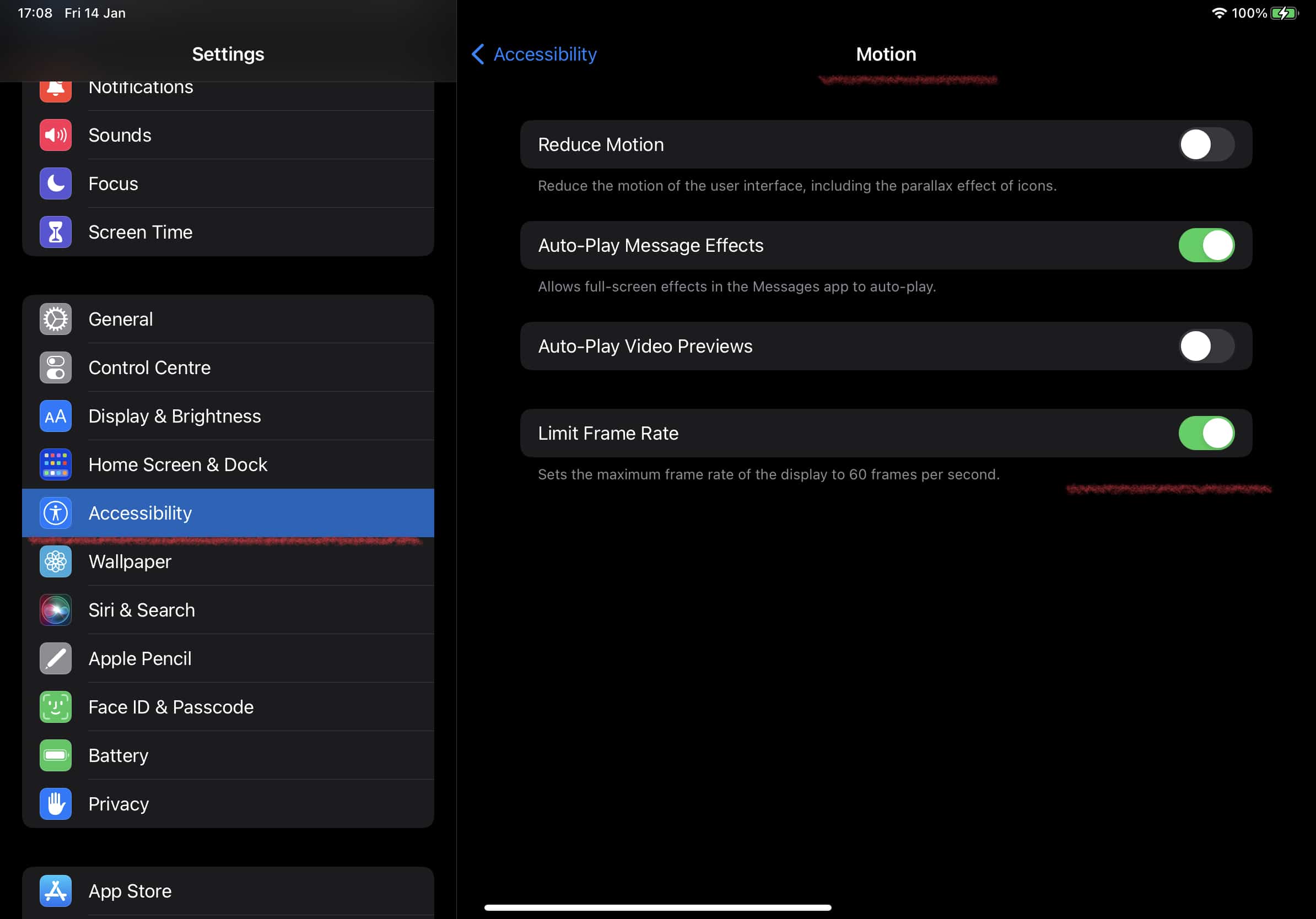
How to configure refresh using Nvidia control panel?
Nvidia is one of the most popular graphics processing units or graphics card manufacturers. If you are using an Nvidia GPU you will be able to configure various display settings using the Nvidia control panel, as follows.
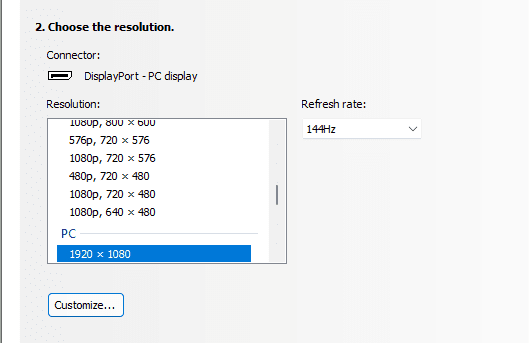
#1. Open the Nvidia control panel menu
#2. Scroll down to the Display option
#3. Click Change resolution
#4. Scroll down to the Refresh Rate option and save
#5. If VRR is enabled the refresh rate will be set automatically
Note: If you can’t find the right refresh rate on the NVIDIA Control Panel, chances are that you haven’t scrolled down to the PC tab of the control panel and are on the Ultra HD, SD tab instead.
Benefits of a Higher Refresh Rate
Even the slightest upgrade in refresh rate can improve your visual experience. Let us understand some benefits of setting up higher refresh rates:
- Smoother Scrolling: When browsing through vertical content (or any content for that matter), moving text will feel much crisper on a higher refresh rate display.
- Improved Gaming Performance: The ability to view things in a much clearer fashion leads to a drastic performance increase in terms of gaming. In fact, you’ll see a tangible difference when playing more motion-intensive games like FPS and third-person shooters.
Is there any relationship between screen resolution and monitor refresh rate?
Though there is not any direct relationship between these two units, to get an optimum and a decent visual on your display you should balance them well. In most cases, having an extremely high resolution when playing a game may lead to your GPU struggling to hit your monitor’s native refresh rate. While the effect of that is dependent on the game, generally, you should take a look at your GPU’s capability before opting for a monitor that has both a high resolution and refresh rate.
What is the difference between refresh rate and frame rate?
Refresh rate is the specification that reflects the capability of the monitor to display images within a second. Whereas frames per second (FPS) is the capability of CPU and GPU to produce a certain number of frames within a second. So, in essence, they are directly correlated to each other and must work in conjunction for a smooth experience.
What is a good monitor refresh rate?
144 Hz is a good standard to aim for in terms of refresh rate when purchasing a monitor. It is future-proof, and the motion is smooth enough for all games. Pair that up with either FHD (1920×1080) or 1440p and you are in for an absolute treat. At this frame rate / resolution, most GPUs will be able to push out a reasonable number of frames while sticking to a reasonable extent.
Conclusion
A higher refresh rate is meant to upscale your experience. If you are someone who isn’t into gaming, then, a high refresh rate might not be of utmost importance. But, once you make the step forward, there’s no way that you can go back to a lower refresh rate anymore.
Related Articles:
Why vertical monitors are so popular?
6 Reasons Why Monitors Outprice TVs
Do external monitors decrease laptops performance?
Few years back I started to work from home, I needed a keyboard, I researched mechanical keyboard from A to Z. After that I needed a monitor, after that I needed a mouse, after that I needed desk, chair and other accessories. I did so much research and I figured this can't all go to waste and I started writing about what I know. Keyboards, Monitors, Mouses and other accessories. You can also at WolfofTablet where I cover a lot of stuff about iPads and Android Tablets. In the free time I like to play PS5 and iOS games.